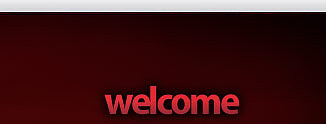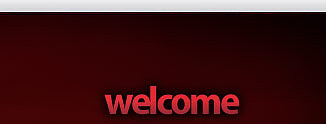|
Ooops! Access Denied!
If you get this error message after trying to log in, you
may have just made a typing error, so please double-check the spelling of
your username and password, including uppercase and lowercase. Also be sure
to type in the security word shown in the image correctly.
Try to log in again with a different security word.
However, do not keep trying over and over. Our Strongbox security system,
which prevents password abuse, may block you.
Having trouble logging in?
If you are having trouble logging in, first, make sure
that your membership hasn't expired. If you only signed up for a 30 day
membership, has it been 30 days? Did you sign up for a "recurring"
membership, where your card is billed each month or did you sign up for just
one month or six months?
If you cannot remember what kind of membership you signed
up for, or if you cannot remember your password, it is best if you contact
the company you submitted your credit card information to. You can find this
information below or on the FAQ page.
If you know your membership is still valid, please
double-check the username and password you were emailed when you joined the
site. By far the most common problem is a mistyped username or password.
Perhaps try cutting and pasting the username & password directly from the
email you received when you signed up into the fields on the login form, as
it is not always easy to tell the difference between 0 and O (capital letter
O versus the number zero, or 1 and l (lowercase L versus the number 1), etc.
It is also quite common to make a typing mistake. Cutting and pasting the
correct username and password from the email takes care of any such issues.
Remember that usernames and passwords are cAse SeNsItIvE. Username 'joe' is
not the same as username 'Joe'. Also be sure that you are typing the
security word in its field correctly.
If you are STILL unable to log in after trying the above
suggestions THEN send an email to
support@brenteverett.com. Let us know you have tried copying &
pasting your username to ensure you are not mistyping either of those and
you are taking special care to type the secret word correctly. Be sure to
include your username and your billing company's name (Zombaio, CCBill, or
Verotel) as well as any error message you are getting.
Having trouble viewing content?
If you are trying to view content and cannot, first check
your browser settings. Are images allowed from this site? If not, "allow
images".
If you are constantly being prompted to log in over &
over, every time you click on a link, again, check your browser settings.
Are cookies allowed/enabled from this site? If not, "allow/enable cookies".
You should only have to log in once to access the content
in the members area. Being prompted repeatedly to log in suggests there may
an issue with your browser's settings.
You'll also find more information on the FAQ and the
Site Requirements pages.
Having trouble with viewing FLASH content on your Google CHROME browser?
It has recently come to our attention, with
the help of a devoted fan, that some people may have difficulty viewing
Flash files or accessing the Webcam Player in Google Chrome either because
Chrome isn't updating Flash versions automatically, or because of wrong
flash settings in Chrome.
This is the first thing to try if Chrome
tells you you don't have the latest Flash version installed:
1) At the top left of the Address Bar, there's a Lock
 or an Info
View or an Info
View  icon.
Right-click on that and look for "Flash". Change that to "Allow", if
necessary. Google Chrome may force you to do that every time you open that
browser. And even then, it may not work. However, you can make Flash video work if you use Chrome's IE Extension by
right-clicking and choosing "IE Tab Options". icon.
Right-click on that and look for "Flash". Change that to "Allow", if
necessary. Google Chrome may force you to do that every time you open that
browser. And even then, it may not work. However, you can make Flash video work if you use Chrome's IE Extension by
right-clicking and choosing "IE Tab Options".
We have recently stopped
using Flash for image galleries and the video player. Unfortunately, most
older pages still use Flash, so even for Firefox or Internet Explorer, you
still need to update your Flash extension regularly.
Below are some links that will help you to
learn more about this issue:
1) Go here to download the latest version of the Flash
Player for your Operating System:
https://get.adobe.com/flashplayer/otherversions
2) Go to this Adobe page to find out how to choose the correct settings
for your Operating System:
https://helpx.adobe.com/flash-player/kb/enabling-flash-player-chrome.html
3) You can go here to see Google Chrome's Help Page which discusses the
potential problems:
https://support.google.com/chrome/answer/6258784?hl=en
4) Or, you can use another browser, like
Firefox
or Internet Explorer
for example, lol. |